We recommend using Adobe Media Encoder for encoding existing video content for GoVJ. It provides easy options for batch converting video media.
Adobe Media Encoder is currently free for Mac OS X or Windows, for anyone with an Adobe Creative Cloud account. Go to adobe.com to set up a Creative Cloud account, and install the software.
Once you have done this, follow these instructions to encode any existing video files for GoVJ:
Press the plus icon to add your videos to it’s list.
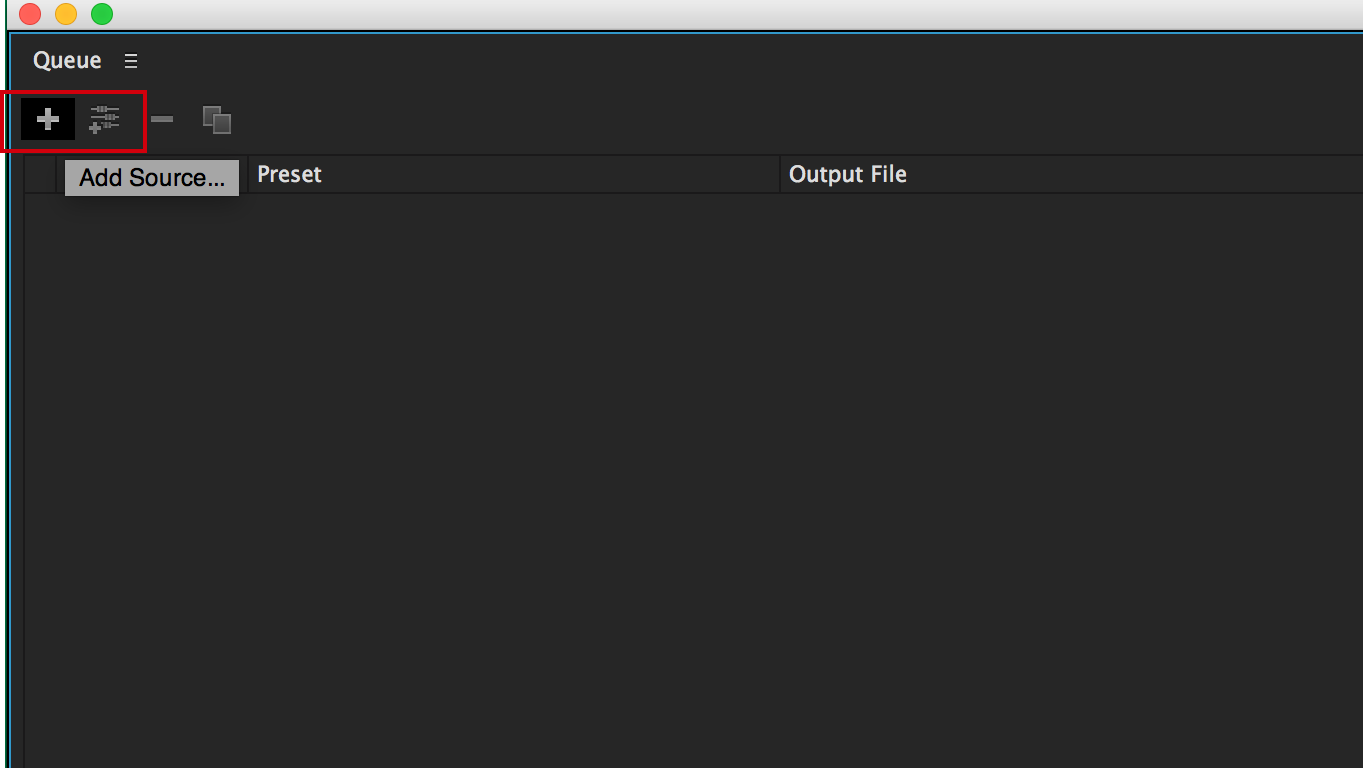
We recommend 720p, at 29.97FPS for iPhone 5/iPad4 onwards. For older devices (iPhone 4/4S, iPad 2/3 or iPad mini), we recommend selecting a lower resolution such as SD 720×576 for better performance.
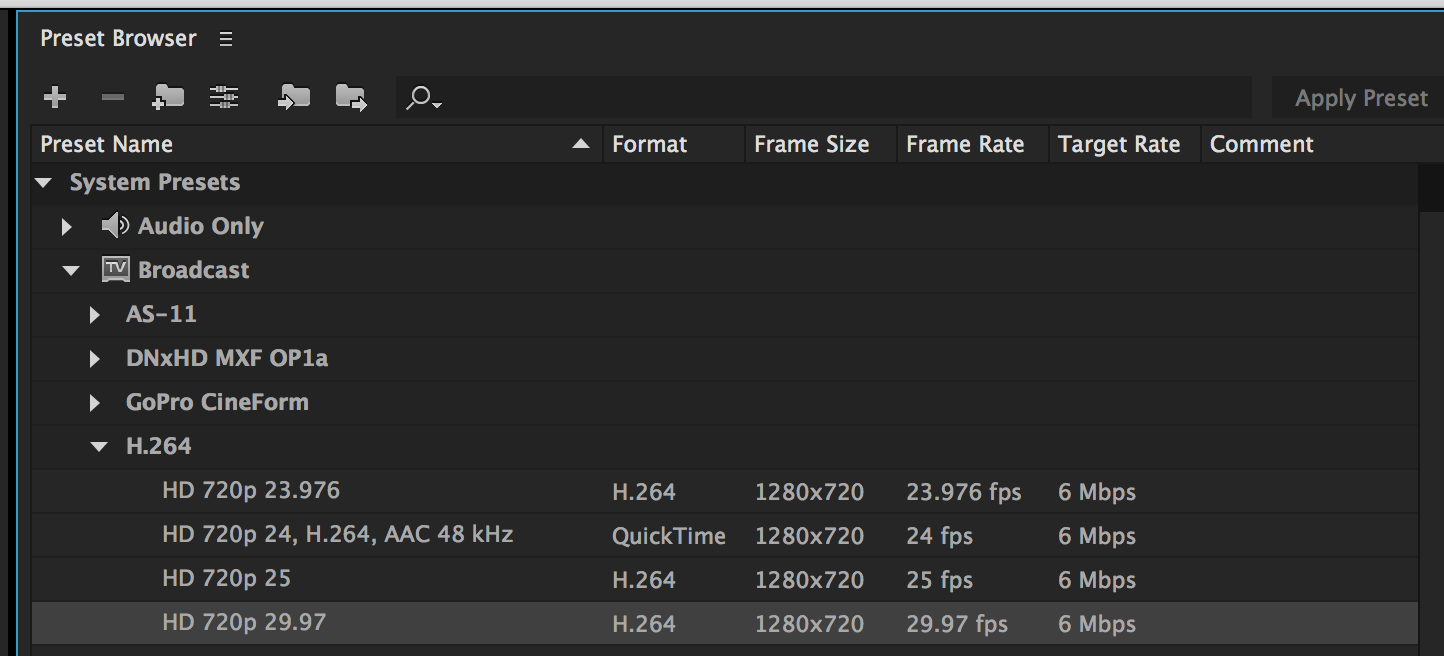
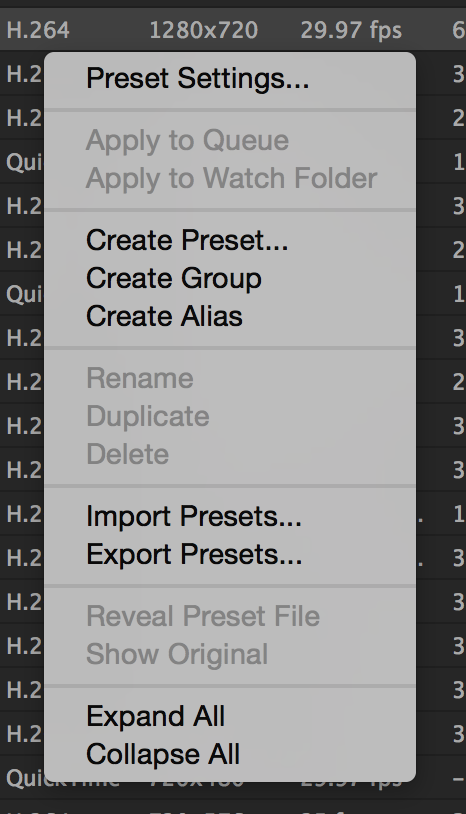
Add “No Audio” to the preset’s name, and uncheck the box marked “Export Audio”. Running videos without audio components speeds up load times on the iPhone when using them in GoVJ.
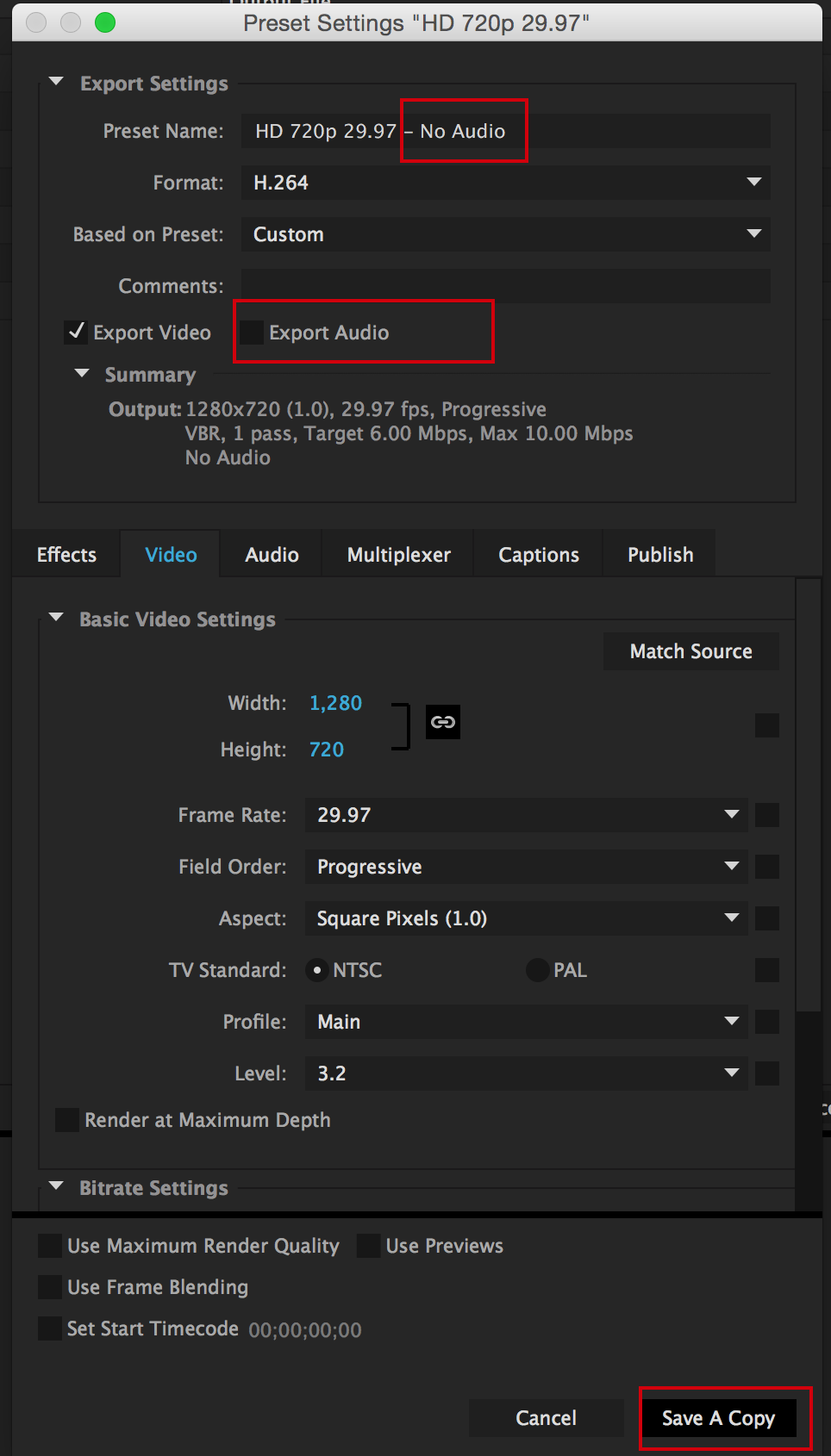

Drag your preset from the presets list, to the preset of videos in your queue.

Press “Start Queue” from the file menu to start your videos exporting into H264 format.
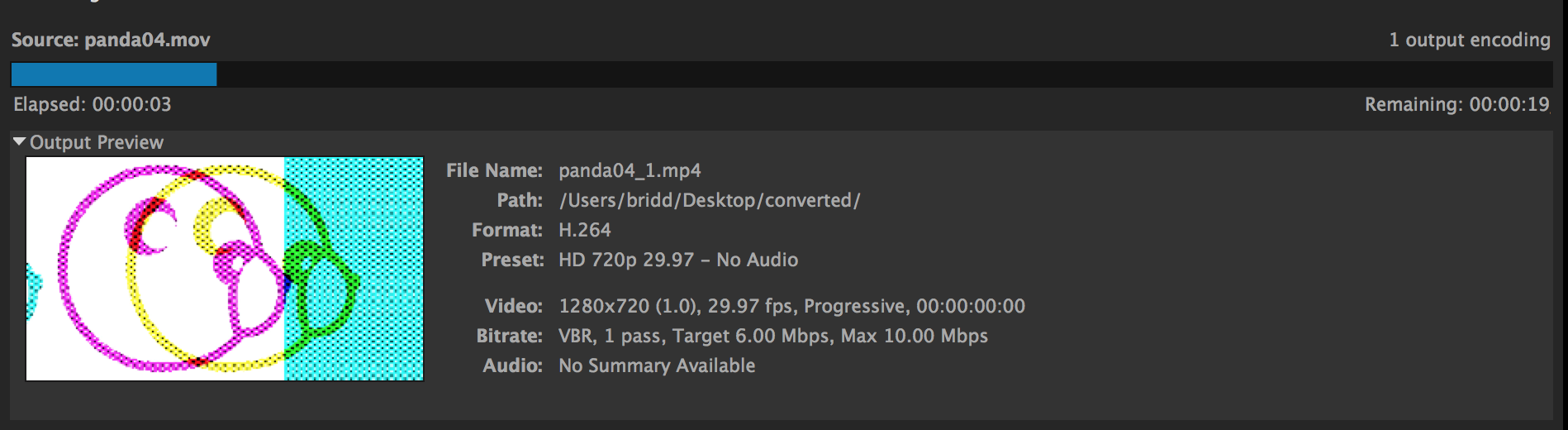
You should now be able to add your H264 encoded videos to GoVJ using iTunes File Sharing. Please click here for our guide on how do this!
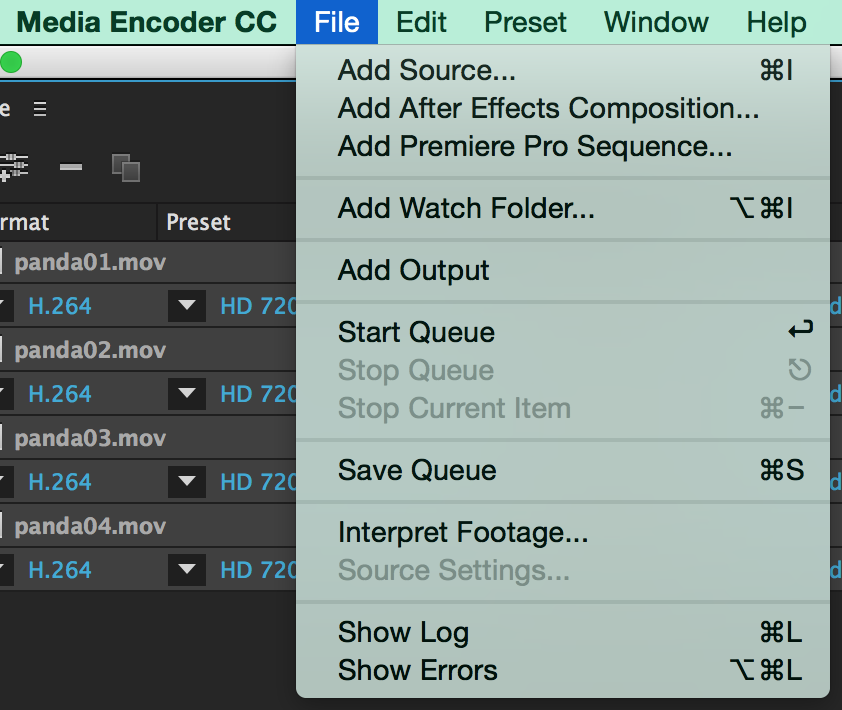
And keep in the loop